
News
How to print on campus: everything you need to know
Only 15 minutes until the start of class and you just realized you haven’t printed an assignment... No worries, you can easily print from any mobile device to any printer on campus. In this article, we explain all the different printing services and facilities you can use.
FollowMe
Wageningen University and Research offers FollowMe printing. This means you can send documents to any printer on campus. The documents are held in a secure print server until you arrive at the printer of your choice, present your WURcard and release the documents. You can print from any device or any off-campus location. The print jobs that you don’t pick up, will be deleted after 24 hours.
Printing from a personal device
With the PrintAndGo service, you can print from a personal device (laptop, mobile phone) on a WUR printer. To use PrintAndGo you need to have a valid WURnet account and accompanying WURcard, sufficient credit on your WURcard, an active internet connection and a PrintAndGo account (to be created once).
Quick guide PrintAndGo
- Create your PrintAndGo account at https://print.andgo.at/wur by using your @wur.nl email address and a new to be chosen password (not your WUR password).
- Upload the file you want printed via the webpage WUR PrintAndGo, via the PrintAndGo app (by Inepro) from your smartphone or send it as an attachment to wur@printandgo.email.
- Go to an MFC (multifunctional) printer on campus; present your WURcard and print the document.
Printing from a personal device without PrintAndGo
Don’t want to use the PrintAndGo service? To print from your own personal computer to the WUR multifunctional printer, the printer needs to be installed on your device. In these manuals you’ll see what actions you need to take depending on your pc operating system.
Printing from Library PCs
The Library has 20 study places with a PC. When you want to print a document from this PC, the WURprinter and/or the WURprinter_Color needs to be installed. Under Start > Devices and printers, you can find which printers are active on the Library PC. If the printer is not on the list, you need to add it yourself (manual available at the lending desk).
Photo: You can also use the special only-for-printing computer in Forum Library to send your print commands.
MultiFunctional Printers
At WUR you can copy, scan or print using so-called multifunctionals. These large copying machines are located in all university buildings and in the Library hallways on the 2nd, 3rd and 4th floors. You can print or photocopy in black and white or colour, in A4 or A3 size.
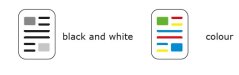
Do you want to copy or print a lot of pages? For large amounts and binding go to the Study Store in the WURshop on the ground floor of the Forum building or you can go to a copyshop in the city centre.
Print prices
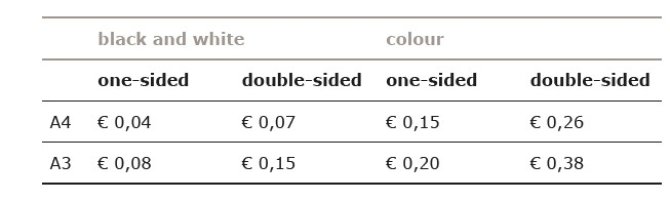
Please only print if necessary. Note that scanning documents is free.
Pay with your WURcard
The eWallet is a virtual wallet on your WURcard that you need in order to pay for printing. To use the eWallet you need to top up the credit on your WURcard. You can do so by using the KUARIO app (available in all app stores) from Inepro. Unfortunately, the print icon in the KUARIO app is not active yet. You cannot print directly from the KUARIO app, please use the PrintAndGo app. Read more.