FAQ
How to adjust the Library Access browser plugin?
Lean Library now offers more possibilities to finetune the pop-up messages you want to see. You can also make the messages more accessible by enlarging the font size.
Step 1: Install the Lean Library extension
Download and install the Lean Library browser extension if you haven't done it yet.
Step 2: Open Lean Library
Click on the icon of the Lean Library plugin in your browser.
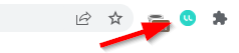
Step 3: Open the settings of the browser plugin
Click on Settings on the top right.
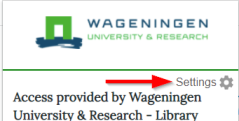
Step 4: Adjust the font size
On the top right corner you can adjust the font size. You can skip this step and go to step 5 if you don’t want to change the font size.

Step 5: Finetune what pop-ups you want to see
If you want to adjust when and where you see the messages / pop-ups of the Lean Library plugin, go to Advanced settings just above the Save button.
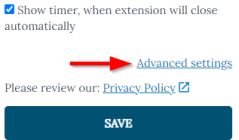
Step 6: Decide what pop-up message to show
On the right you can decide when you want to be alerted to an alternative location for a full text of the citation. If you uncheck a message, you will no longer be notified.
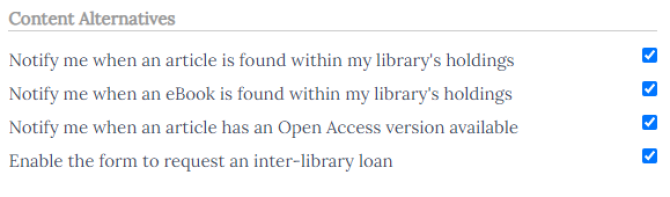
If you don’t want a generic setting, you can also check the checkbox under Pop-up Preferences. Once you’ve done that, every pop-up will come with a “Don’t show me” option that you can activate at anytime.
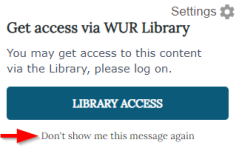
If you want to receive previously hidden notifications, go back to the advanced settings. There you’ll find a table with the messages you’ve hidden. Click on the x to activate the message.

Privacy
If you use Lean Library, you remain completely anonymous. The Lean Library plugin doesn’t collect any personal information unless you actively share it. It also doesn’t collect your IP address or your device’s unique device IDs.