FAQ
Copy of Off-campus access to online resources
You can access licensed journals, e-books or databases off-campus.
Options you can choose
- Use the Library Access browser extension on your PC, Notebook or Macbook, for easy access, library support and alternative access.
- Use the Off-campus access button if you are not able to install the browser extension.
For iPads and iPhones use ProxyIt.
- Use 'Log in' on the Library website when you want to go to the 'My Library' options.
Find more explanation below.
1. Library Access browser extension
Download the Library Access browser extension. Available for all major browsers. (not yet available for mobile devices)
1. Go to leanlibrary.com/download and install the extension for the browser(s) you use
2. Select Wageningen University & Research - Library
How does it work?
- The browser extension will show the pop-up message when you try to access a publishers’ website with licensed material
- You will then be shown a message how to get access
- Log in once with you WUR account.
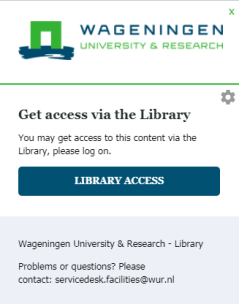
2. The off-campus access button
Add the button to Internet Exporer, Firefox or Chrome.
It can't be used on tablets or smartphones.

1. Internet Explorer
Right-click on the button and choose 'Add to favorites' or drag the button to the favourites bar.
2. Firefox and Chrome
Drag the off-campus access button to the Bookmarks Toolbar. Make sure that the Bookmarks Toolbar is displayed and that your browser accepts cookies.
How does it work?
- Click on the installed off-campus access button in your Favorites Toolbar when you need the full text of an article
- A 'log in' screen appears
- Log in with your WUR account.
3. ProxyIt
ProxyIt can be used on mobile devices with iOS.
1. Bookmark this page. Name it ProxyIt.
2. Copy this code to your clipboard:
javascript:void(location.href="http://ezproxy.library.wur.nl/login?url="+location.href)
3. Edit the bookmark by replacing the URL (step 1) by the code you copied.
4. Use the new bookmark. When you land on a page that needs the ezproxy, select the ProxyIt! bookmark and the page will reload.
3. ProxyIT
4. Log in to My Library
Click on My Library on the top of the Library homepage, and log in with your WUR account. Find journals and databases via the Library website to get access.
All services can be used by WUR staff and students. You can only access resources to which WUR Library subscribes.