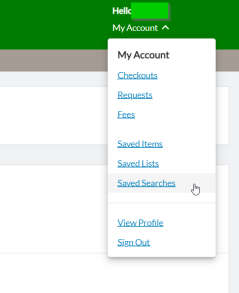FAQ
How do I save searches?
You can save your search strategy in WUR Library Search. Saving your strategy means your search can be re-run without having to re-enter all the details.
Saving searches
1. Sign in to your WUR Library Search account.

2. Perform a search with your desired criteria.
3. From the search results screen, click Save this search under Search Tools.
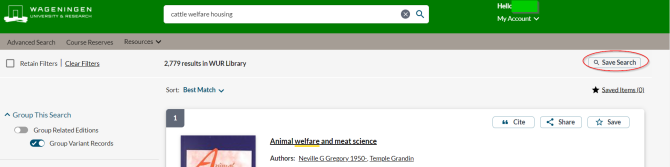
4. A confirmation of the saved search criteria appears.
5. Click Save to retain the search criteria.
Note: A limit of 100 search queries can be saved.
To view your saved searches, click on the drop-down associated with your account and select My Saved Searches.